Utilities
Clean Up EasyState Data
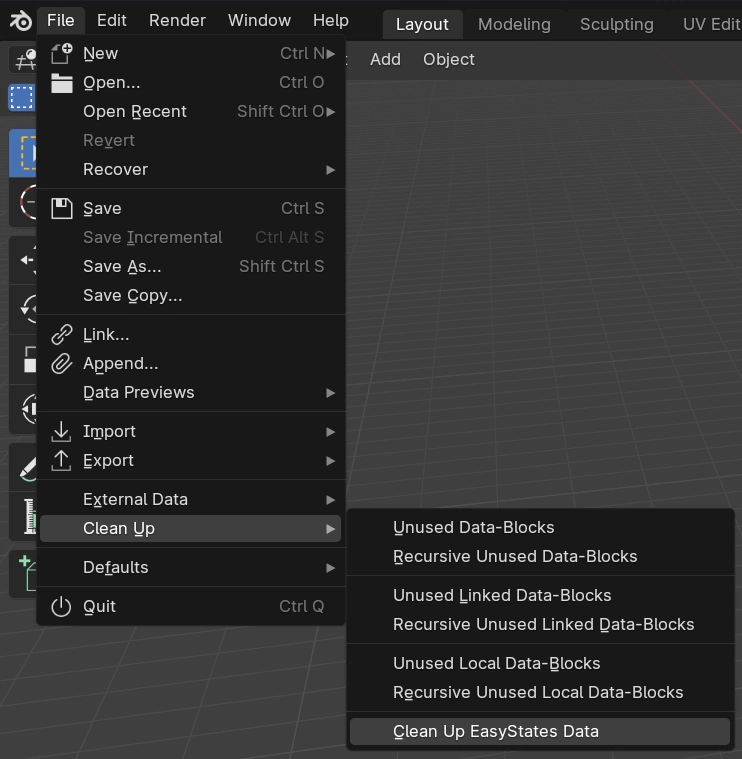
This will automatically clean all EasyState data and keep only the data of the last active state. This is useful if you want to retain only that scene in a file with multiple states and reuse the file with this scene for another purpose, without manually deleting all other states.
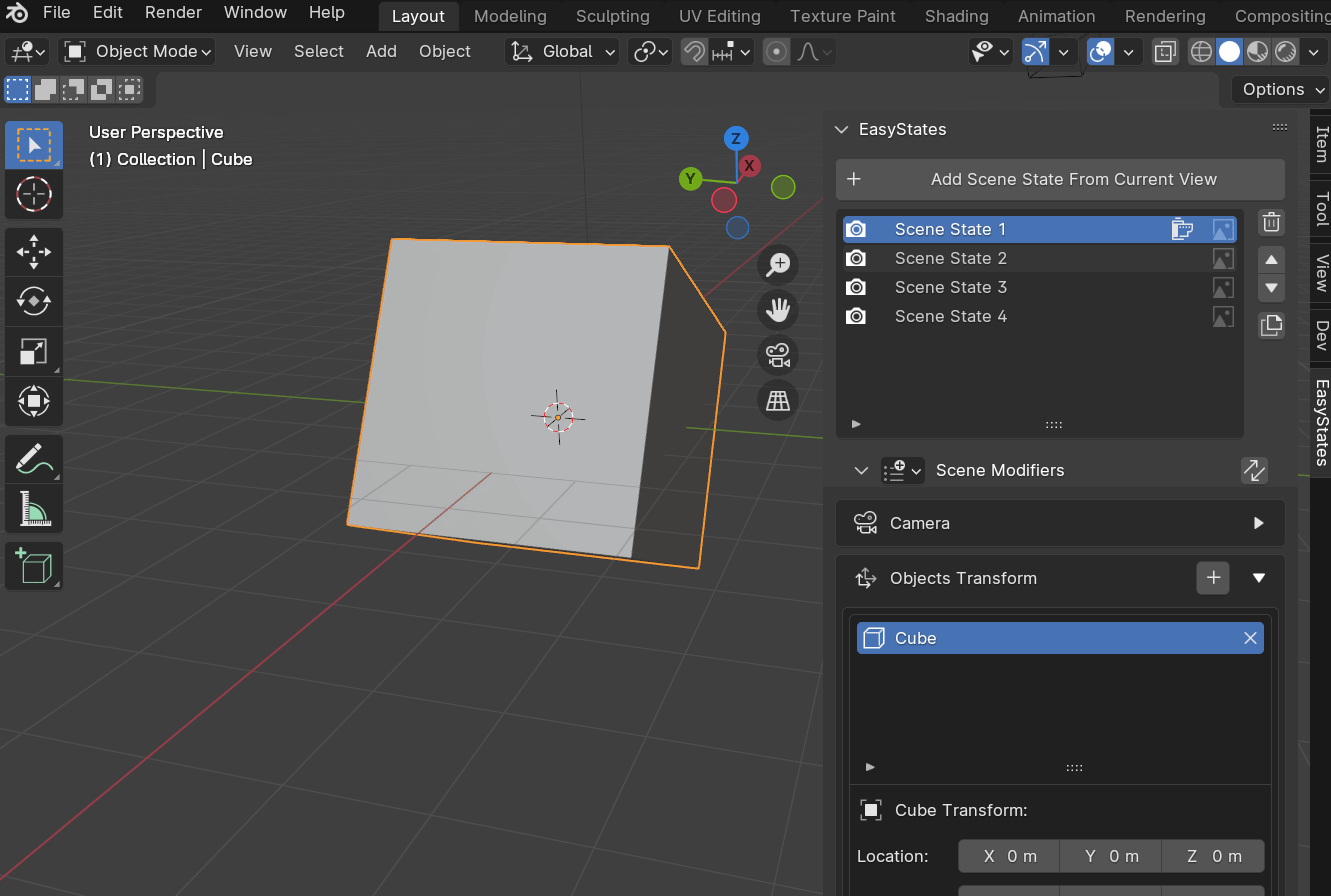
In this example, I am deleting all scene states and keeping only “Scene State 2.” After executing the operator, the .blend file no longer contains any data related to EasyStates.
Export Scene States (.blend)
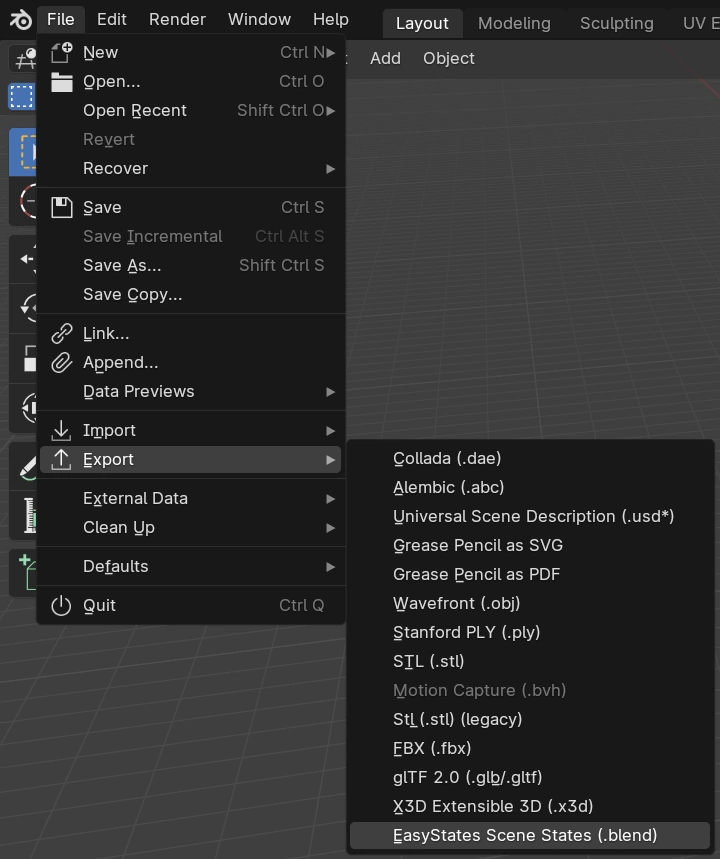
This operator allows exporting selected scene states individually to separate .blend files. The operator also has an option to automatically clean up EasyStates data in each exported file (this option is enabled by default).
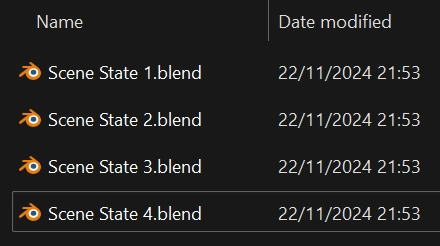
When executing the operator, a file browser window will appear. Simply navigate to the directory where you want to save the .blend files and click “Export Scene States,” highlighted in blue.
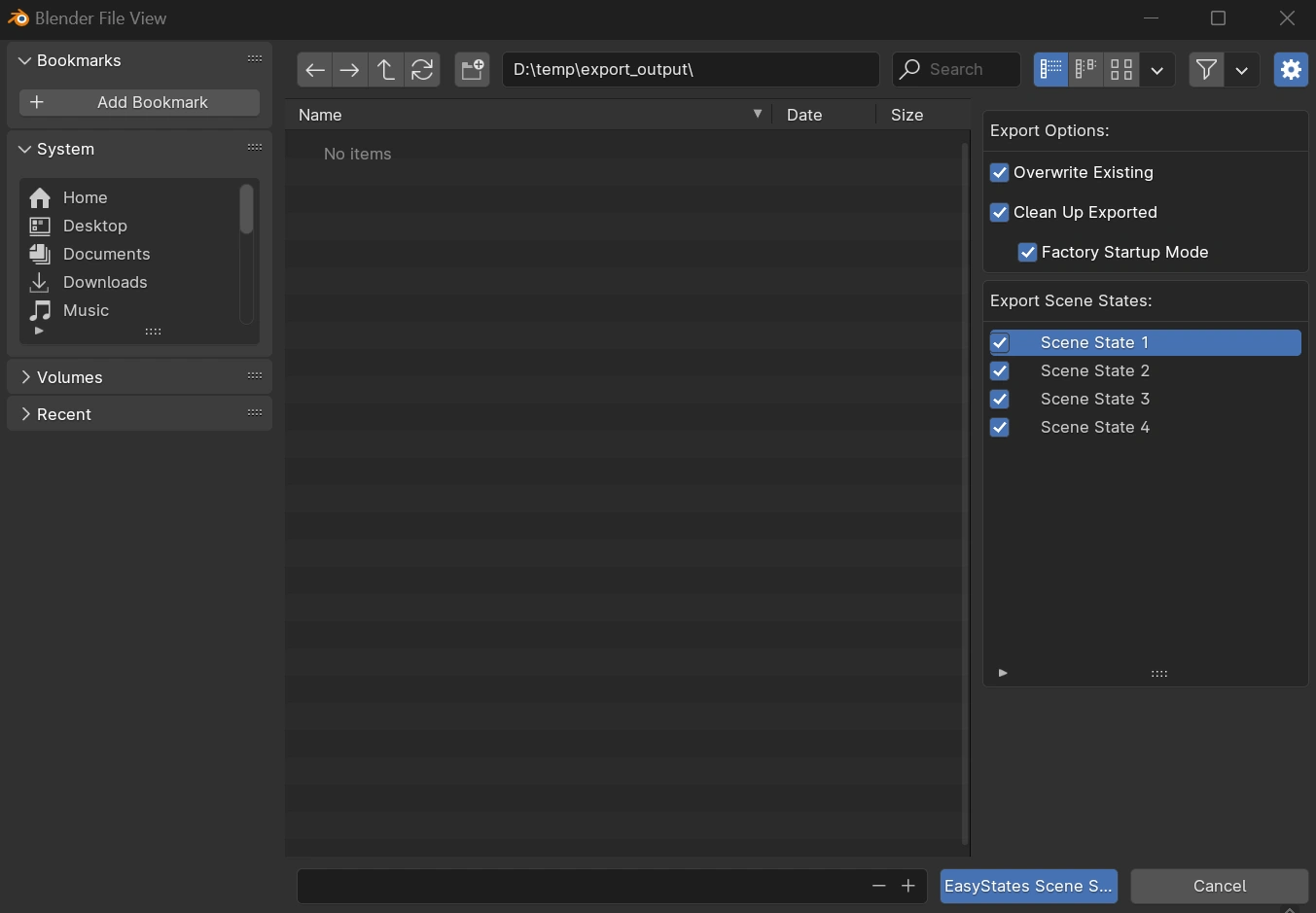
Overwrite existing: If this option is enabled, the operator will overwrite existing .blend files. If not enabled, the operator will skip to the next state if a file already exists.
Clean Up Exported: If this option is enabled, the operator will clean up EasyStates data in each exported file.
Factory Startup Mode: To perform the cleanup for each file, the add-on opens a new background instance of Blender, performs the cleanup, saves, and closes Blender. With this option enabled, the operator will open Blender in factory startup mode, with no add-ons active, so the process will be faster. This option only needs to be disabled if you have an add-on that needs to be active during the saving process. When disabled, each opened instance will load all your settings and add-ons, making the process slower.